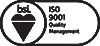All You Need to Know About NetSuite Releases 2018.1 - Part 2 | Inspirria Cloudtech
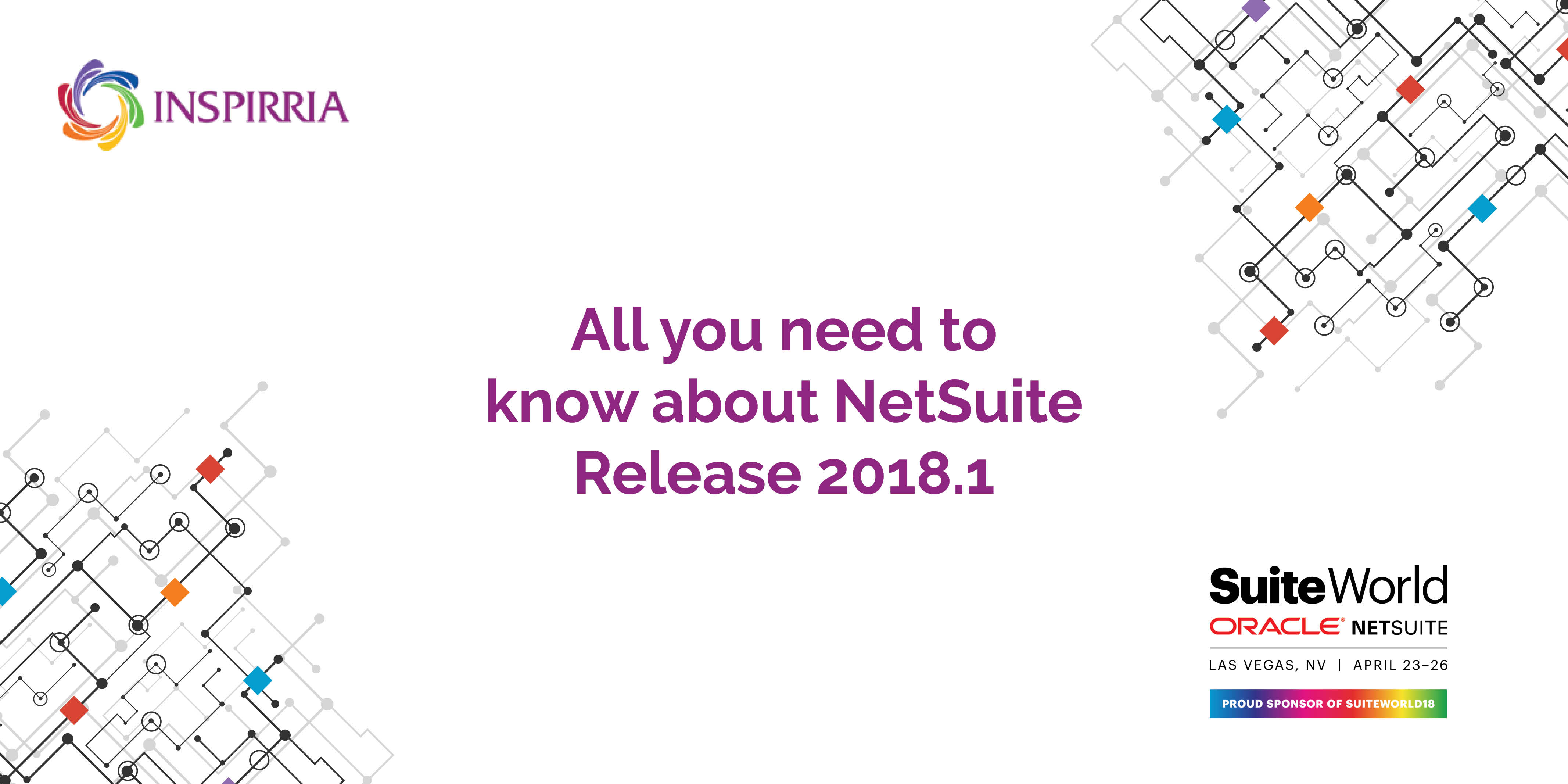
For all global NetSuite customers, Inspirria Cloudtech, a leading NetSuite partner are summarizing all latest releases for your ready perusal.
Order Management
SuiteBilling End Date Alignment
This feature enables you to specify subscription term boundaries at the subscription-level. This results in the alignment of end dates for all subscription lines across the subscription, regardless of when individual lines are activated. For more information, refer to End Date Alignment.
SuiteBilling Time-Based Pricing
Time-based pricing, also referred to as interval pricing, supports pricing models that include planned pricing changes over time. Examples include free trials, ramp pricing, and introductory pricing. At the line level and across the subscription, time-based pricing ties intervals to time at the subscription level.
For more information, see the help topic Time-Based Pricing.
SuitePromotions Automatically Add Free Gift
If you use SuitePromotions, the Automatically Add Free Gift feature lets you create a promotion that offers an item for free. Furthermore, when the promotion is applied to an eligible transaction, the free gift is automatically added to the order.
Landed Cost Added to Inbound Shipment Management
Customers using the inbound shipment management feature are now able to associate landed costs at the shipment level. Earlier, to calculate shipment level landed costs you had to calculate these values outside of NetSuite and manually update individual item receipts. ISM landed costs completely automates this task.
Key features:
■ Support for multiple-currency landed cost entries
■ Allocation of landed cost to a specific item or to all items on a shipment
■ Greater visibility of expected landed costs prior to receipt of goods
■ Supports Suite script, allowing provision of custom calculations and rules
Billing Operations Enhancements
Time Zone Enhancements
When scheduling billing operations, the company time zone is used, regardless of where the user is located. On the Billing Operations page, in-line text indicates when the bill run will occur in the company time zone. The user’s time zone appears next to the Next/Date field to provide a clear understanding of when the bill run is being scheduled. An ad hoc bill run occurs in the user’s time zone. For more information and an image of the Schedule Billing Operations page, see the help topic Billing Operations.
Next Bill Run as Of Date
The Next Bill Run as of Date field replaces the Offset field. This field indicates the date until which charges are included in the bill run. For example, you are scheduling a bill run to occur on January 15, but you want to bill charges through the end of the month. The date in the Next Bill Run as of Date Field would be 1/31/YYYY.
Projects
Advanced Project Profitability
In NetSuite 2018.1, the Advanced Project Profitability feature allows you to access the enhanced project profitability report based on items and accounts. Previously, the project profitability report was based on transactions associated with your project.
Delete Last Version of Billing Rate Card
In the latest release of NetSuite, you can delete the last version of a billing rate card from the Actions menu. Delete Last Version is available in the Actions menu on the last version in both edit and view mode when there is more than one version of a billing rate card. To delete the last version of a billing rate card, under Actions, click Delete Last Version. A window opens where you can enter a reason for deleting this version of the rate card. Click OK. The last version is deleted and details are recorded in the System Notes.
Project Time Approval Enhancements
Project time approvals are now available at the project level for Time Tracking. Earlier the project level preferences were only to those who also used the Weekly Timesheets feature. On the Preferences subtab of the project record, the Time Approval preference enables you to define who can approve time entered for your project.
Vendor Bill Cancellation Enhancements
This feature can now be edited when it has a Cancelled status. Prior to 2018 release, a cancelled vendor bill could not be edited, copied, nor deleted. Now, when you try to cancel a vendor bill, a popup warning asks you to verify that you want to cancel the vendor bill. Once you verify the cancellation, you can edit the vendor bill, but the Cancelled status cannot be changed. Using Edit mode, new lines can be added or the bill can be deleted.
Check out the latest NetSuite 2018.2 release notes - Top features