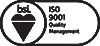All You Need to Know About NetSuite Releases 2018.1 - Part 3 | Inspirria Cloudtech
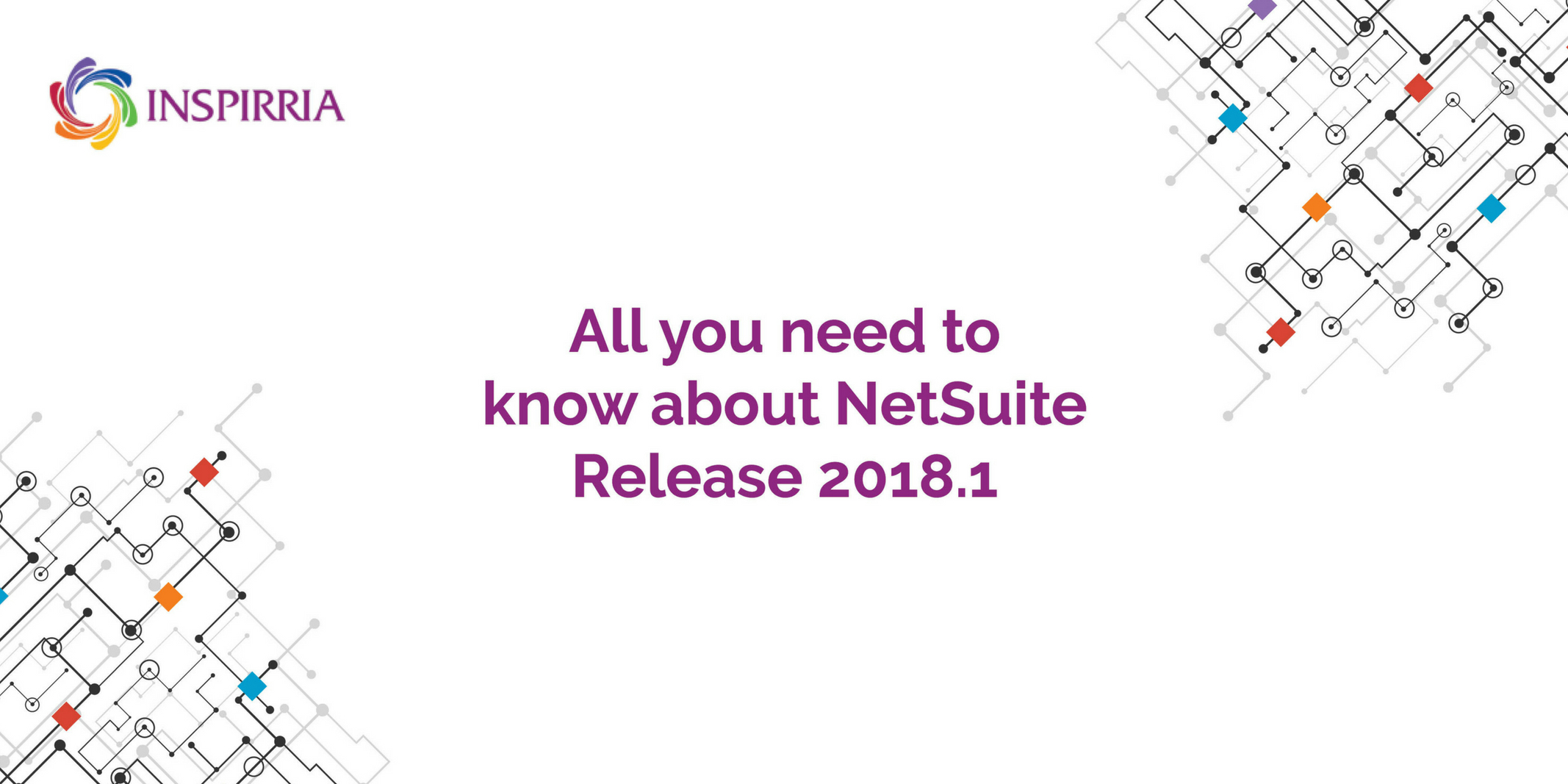
For all global NetSuite customers, Inspirria Cloudtech, a leading NetSuite partner are summarizing all latest releases for your ready perusal.
SuiteBundler
Bundle Support during Release Phasing
Bundle support during phasing of 2018.1 is consistent with the support provided during previous releases. During phasing of 2018.1, some accounts continue to use 2017.2 during the time that other accounts are upgraded to 2018.1. Therefore, you may be using a version different from some of the accounts where your bundles are installed.
SuiteBuilder – Customization
Enhanced Language Support Available in Advanced Templates
Advanced PDF/HTML Templates now use Google Noto fonts. Administrators can create PDF printouts in more than 500 languages, including all languages supported for the NetSuite application. The Noto fonts also support the use of additional currency symbols on advanced templates. The list of supported languages is available in the original document.
Using the New Fonts
The standard templates in 2018.1 now use Noto fonts. If you use custom templates, you can either update the template source code to use the new fonts, or you can create a new custom template based on a standard template.
Support for Bill of Materials Revision Sublist Customization
You can now customize the Bill Of Materials Revision sublist to add sublist fields, show or hide fields, change field labels, and rearrange the order of columns.
A new Other Sublist Fields menu item is now available on the Lists, Records, & Fields menu for administrators and users with the Other Record Fields permission. This menu item is available only if the Advanced Bill of Materials feature is enabled.
Lists, Records, & Fields Submenu Reorganization
The changes to the Lists, Records, & Fields submenu include the following.
■ The Custom Segments menu item has been moved up to be below the Record Types menu item. This menu item is available when the Custom Segments feature is enabled.
■ The Transaction Column Fields menu item has been renamed to Transaction Line Fields.
■ The Other Custom Fields menu item has been renamed to Other Record Fields.
■ A new Other Sublist Fields submenu has been added below the Other Record Fields submenu. The Other Sublist fields submenu is available when the Advanced Bill of Materials feature is enabled.
SuiteAnalytics (Dashboards, Reporting, and Search)
CSV Import Supported for Commerce Categories
As of 2018.1, you can import CSV files to create and update commerce categories records in NetSuite. You can import commerce categories data if the Commerce Categories feature is enabled.
SuiteCloud Development Framework (SDF) Support for Saved CSV Import Maps
As of 2018.1, SDF adds support for saved CSV import maps. You can create, modify, import, and export saved CSV import maps, and move your saved CSV import maps between accounts.
SuiteFlow (Workflow Manager)
Support for the Items Sublist on Transaction Records
As of 2018.1, you can execute actions on Items sublist lines, as part of workflows for transaction records with Sublist Action Groups. A Sublist Action Group is a group of actions assigned to a workflow state that are to be executed on each line of the Items sublist. Whether the actions execute during a wokflow state is contingent on the group’s and group actions' conditions. There are two types of conditions for the Sublist Action Group: the group's condition, and the conditions for each action in the group.
Disable Instances and History for Workflows
Workflow history records, in the form of execution and error log records, are saved for workflows as they run and after they complete. Beginning in 2018.1, you have the option to disable workflow history for workflows.
Enhancements to the Condition Builder for Date and Time Fields
In 2018.1, the workflow condition builder user interface has been updated for record date and time field types. The following updates have been made:
■ If you select the Date, Datetime, or Time of Day field types for your condition's record Field column:
You must enter a valid date in the Value column when the Compare Type column selection is
Neither empty nor not empty. If a valid value is not specified, an alert appears, and the row is not added.
■ If you open an existing condition with an invalid or missing date for the Date, Datetime, or Time of Day record fields: you must enter a valid date in the Value column before saving the condition.
Explore NetSuite Implementation services by Inspirria Cloudech
Check out the latest NetSuite 2018.2 release notes - Top features